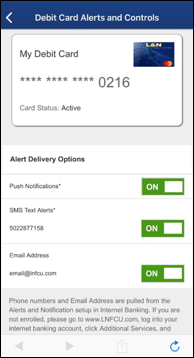Card List
Debit Card Alerts & Controls screen displays your debit card(s) with the ON/OFF status of each card. Each card is identified by the last 4 digits of your card number. You may also create a nickname for your card by selecting the pencil, next to My Debit Card. ATM cards are not eligible for this feature.
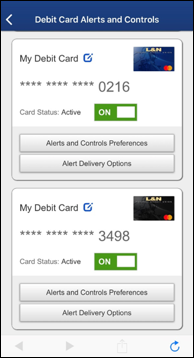
Card ON/OFF
When the card is turned ON, you can use it to make purchases and other normal transactions. When the card is turned OFF, one-time transactions using your card or card number will be declined. Recurring transactions will still process when your card is turned OFF.
To turn your card ON/OFF, simply select the toggle to set your desired card status. Changes to your card status are instant, giving you control of when your card may be used.
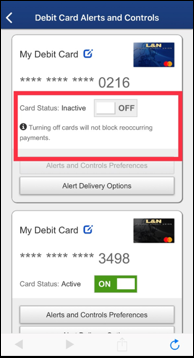
Alerts and Preferences
The Alerts and Control Preference screen offers even more control on how you receive your alerts and for what types of transactions. Changes to Card Controls are effective instantly, giving you greater control of your card.
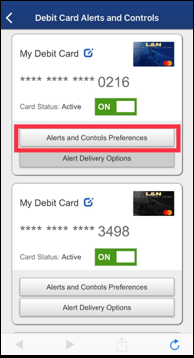
Send Alerts For
By default, alerts are enabled for All Transactions. If you do not want to receive Alerts for every transaction, you can change your preference to Preferred Transactions or Blocked Transactions Only. To help protect your account we will always send an alert if you are blocking transactions and one is attempted. If you receive an alert on transactions that you did not authorize please contact us immediately at 502-368-5858 or 800-292-2905.
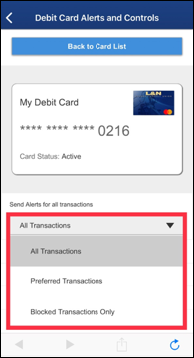
Merchant Type
The Merchant Type screen allows you to block transactions from specific merchant categories such as: Gas Stations, Department Stores, hotels, airlines, and many more. If you have your Send Alerts setting set to Preferred Transactions you can also turn on or off alerts from specific merchants. If you are blocking the merchant type you will not be able to turn off the alert.
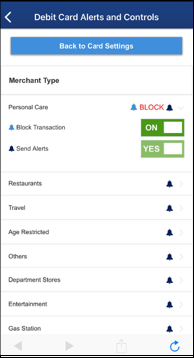
Transaction Type
The Transaction Type screen allows you to block transactions by types such as Mail/Phone Orders, ATM transactions, Online purchases, and more. If you have your Send Alerts setting set to Preferred Transactions you can also turn on or off alerts for specific types. If you are blocking the transaction type you will not be able to turn off the alert.
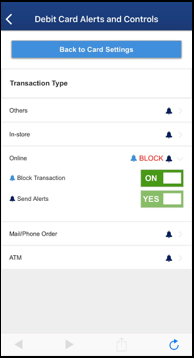
Location Type
The Location Type screen allows you to block transactions from merchants processing transactions internationally. If you have your Send Alerts setting set to Preferred Transactions you can also turn on or off alerts for foreign transactions. If you are blocking foreign transactions you will not be able to turn off the alert.
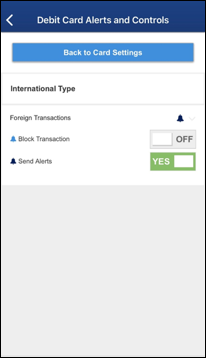
Spending Limit
The Spend Limits screen allows you to block transactions greater than the amount you enter on screen. You can also enter a dollar amount to receive alerts greater than the amount you entered. Any transaction that is blocked will trigger an alert even if it is lower than the amount you entered.
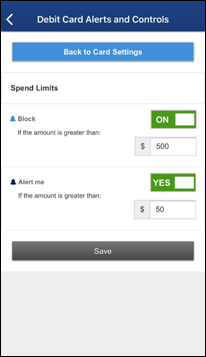
Alert Delivery Options
The Alert Delivery Options screen allows you to customize how you receive alerts on your debit card activity. If you do not want to receive an alert for an option, simply toggle OFF the method to stop receiving alerts for that card. At least one delivery option must be enabled for each card.
Phone Numbers and Email Address are pulled from the Alerts and Notification setup in Internet Banking. If you are not enrolled, please go to www.LNFCU.com, log into your internet banking account, select Additional Services, and then Alerts & Notifications. From this screen you can enroll in Alerts and Notification or update your email address and phone number.
SMS Text Alerts – If an option to enable SMS Text Alerts does not display, you can enable them by logging into www.LNFCU.com, select Additional Services, and then Alerts & Notifications. Follow the onscreen prompts for adding your phone number for Text Message Banking. Once Text Message Banking is enabled, please return back to your Debit Card Alerts & Controls screen. Access the Alert Delivery Options and you will now see your phone number and the toggle to enable SMS Text Alerts for Debit Card Alerts.
Push Notifications – If an option to enable Push Notifications does not display, you can enable them by accessing your L&N FCU mobile app’s menu and going to Settings. Once in the Settings menu you can enable Push Notifications by clicking on the link. Once Push Notifications is enabled, please return back to your Debit Card Alerts & Controls screen. Access the Alert Delivery Options and you will now see the toggle to enable Push Notification for Debit Card Alerts.