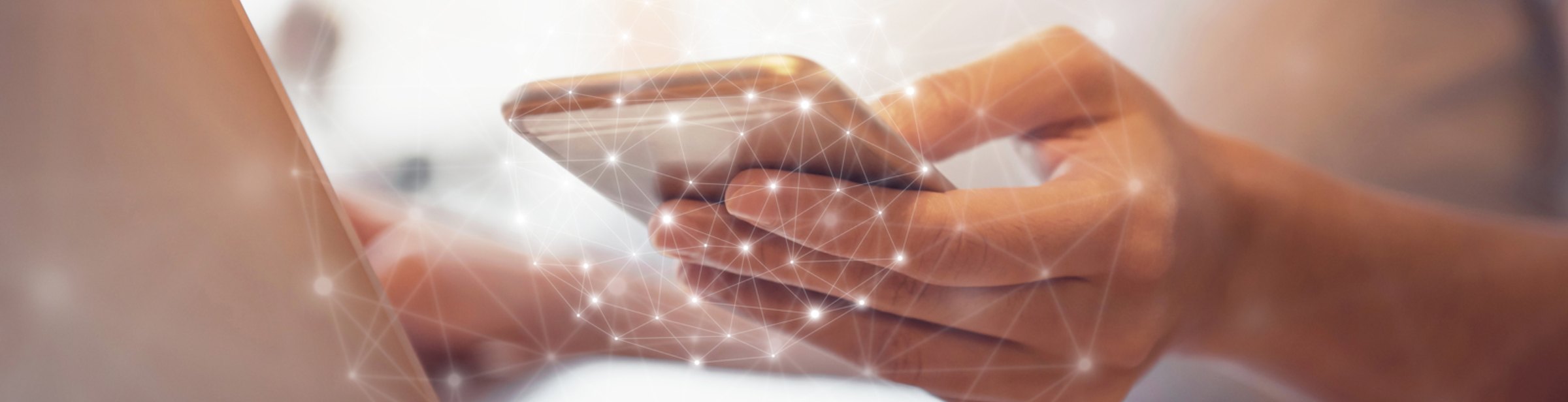
Enroll in Internet Banking
From a Browser
- From the L&N homepage, locate the Internet Banking login Box, click Internet Banking Registration.
- Create a Username and Password
- Enter your;
- SSN or TIN, without hyphens
- Account Number
- ZIP
- Read and agree to the Terms & Conditions by checking the box. Then click Complete Sign Up.
- From the Sign up completed screen, click Confirm contact information.
- If you receive a Pending Review screen, please call us at (502) 368-5858, (800) 292-2905 or visit a branch.
- From the Secure Login screen, select the desired verification method. A 6-digit code will be sent to you.
- Enter the 6-digit code in the Enter code field. If you are logging in from your personal device select the option Yes, register my private device. If not, choose No, this is a public device.
From the Mobile App
- Download L&N’s Mobile Banking app by visiting your app store.
- From the L&N Mobile App, tap Sign up.
- From the Secure Sign Up screen
- Create a Username and Password
- Enter your;
- SSN or TIN, without hyphens
- Account Number
- ZIP
- Read and agree to the Terms & Conditions by checking the box. Then click Complete Sign Up.
- From the Sign up completed screen, click Confirm contact information.
- If you receive a Pending Review screen, please call us at (502) 368-5858, (800) 292-2905 or visit a branch.
- A screen will appear to confirm your contact information and verify your identity. Select the desired verification method and follow the prompts to complete the verification process.
- Once your identity has been confirmed, your account balances will appear.
Enroll in Electronic Documents (eDocuments)
From a Browser
- Once you are logged in, click the eDocuments tab.
- A new page will open, and you will be asked to accept the Disclosure.
- Next, complete your User Profile by entering your current email address, cell phone carrier and cell phone number. Your Document Delivery Preference will automatically be set to All by Electronic.
- Once you have entered all the required information, click Save. You are now enrolled in eDocuments!
To return to view your account balances, click Close Window at the top of the page.
From the Mobile App
- Once you are logged in, tap More and select eDocuments.
- A new screen will open, and you will be asked to accept the Disclosure.
- Next, complete your User Profile by entering your current email address, cell phone carrier and cell phone number.
- Your Document Delivery Preference will automatically be set to All by Electronic.
- Agree to Terms and Conditions and click Complete Sign up.
- Once you have entered all the required information, click Save. You are now enrolled in eDocuments!
To return to view your account balances, click Close in the upper right-corner.
